
Some of the Template Features include:
- Both Flat and Grid Design
- Sticky/Fixed Left Navigation Menu Bar
- Customized Popular Post
- Recent Posts
- Recent Comments
- Page Numbering
- Expandable Search Bar
- Floating Social Bar Widget
- Author Bio with Image
- Related Posts with Thumbnails
- 404 Error Page
- Seo friendly
How to install the CustomizeMe Template
1) Sign in to your Blogger blog and head to "Template"2) Backup the current template by clicking the "Backup / Restore" button > "Download full template"
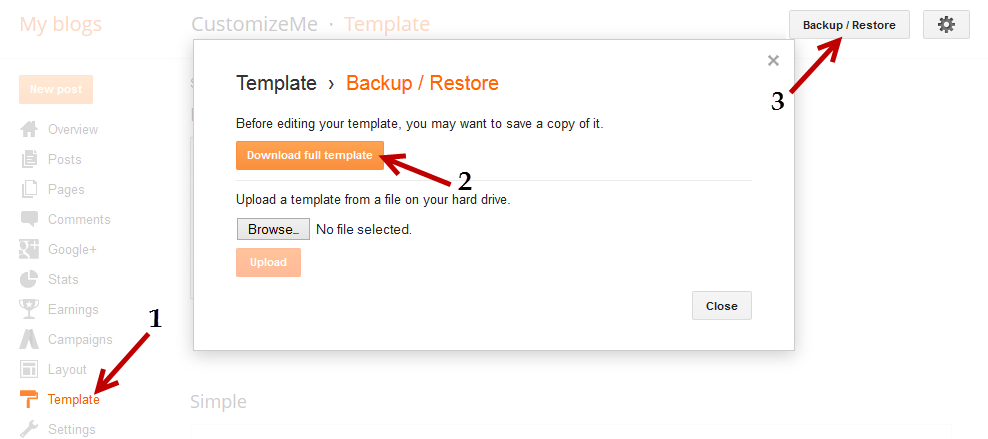
3) Download and open the CustomizeMe.xml file with a Notepad
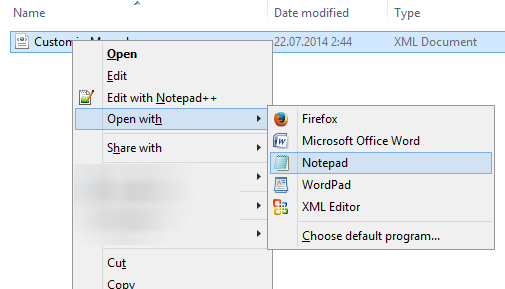
4) Select all the code and to copy it to clipboard
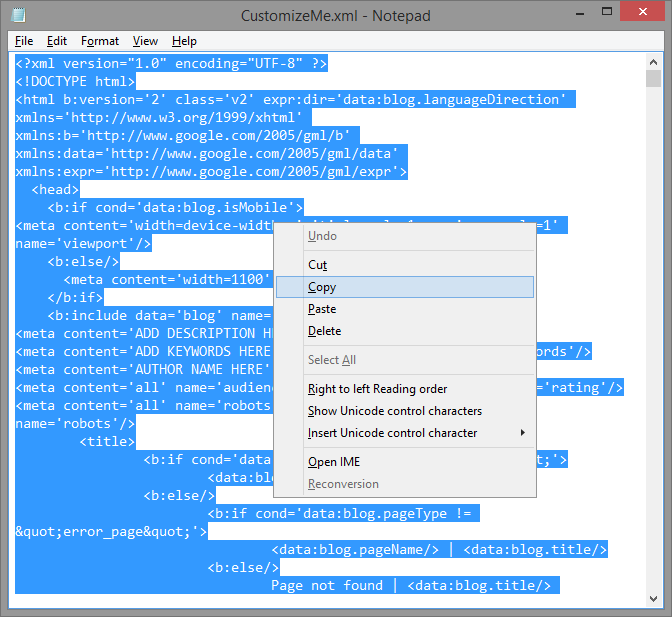
5) Go again to Template and click the "Edit HTML" button

6) Select all the code of your current template and delete it, then paste the code that you just copied earlier
7) Preview your blog and if everything is ok, hit the 'Save Template' button.
Please note that this method might delete some of your widgets, so if you want to keep any of them, just Browse for the CustomizeMe.xml file (step 2) and click on the "Upload" button (ignore the rest of the steps).
And that's it! Now you are ready to use the CustomizeMe Blogger template.
Adding menu items
Go to Template > Edit HTML, click anywhere inside the code area and press the CTRL + F keys. Inside the search box, type "item 1" and hit Enter to find it - see the screenshot below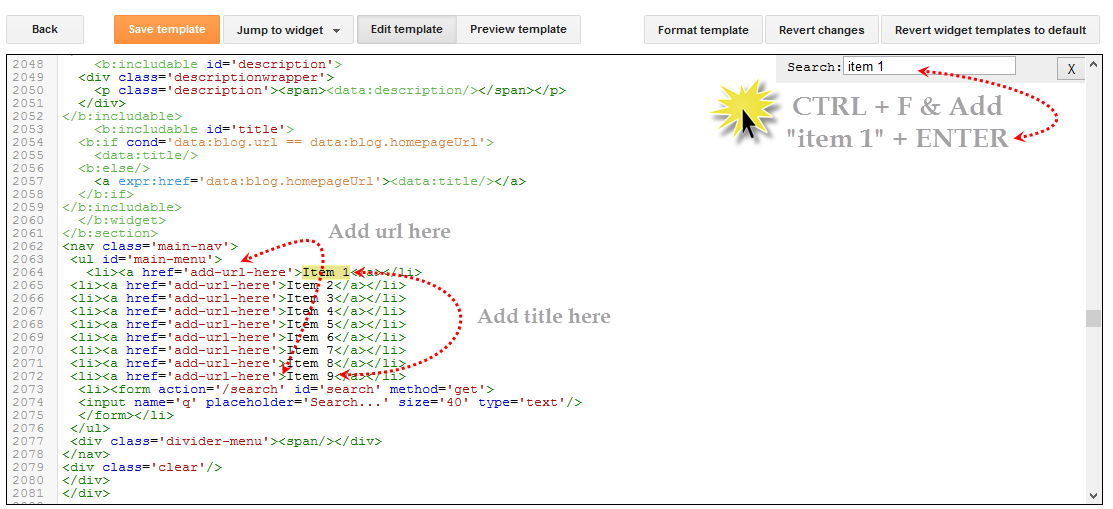
Change Item 1, 2, 3... with your page titles and replace "add-url-here" text with your url. Finally, click the "Save template" button to save the changes.
Recent Posts & Comments Widgets
Search (CTRL + F) for the following address and replace it with your own (you will find it twice and you must change it in both places):http://helplogger.blogspot.com
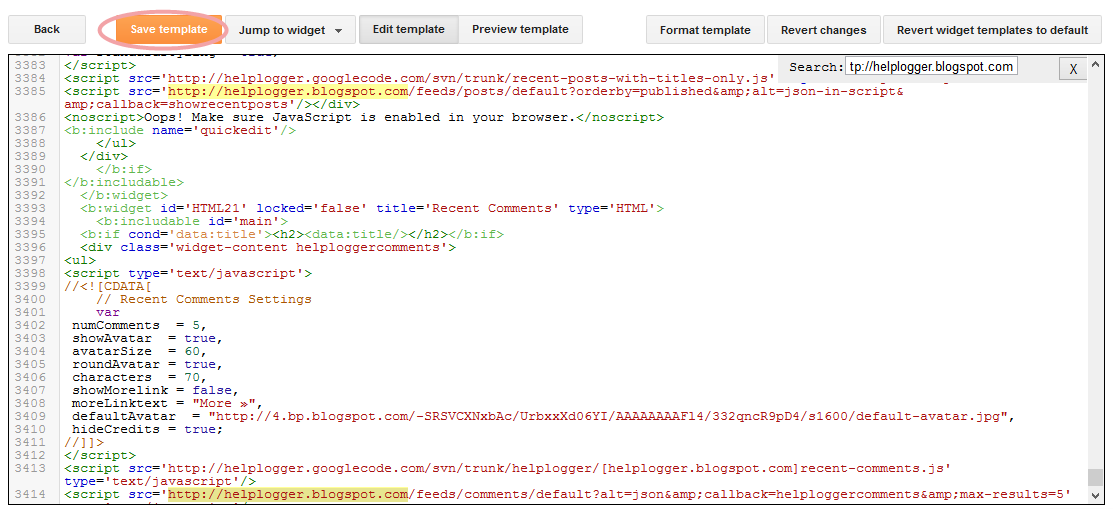
Please pay attention to not have two forward slashes at the end of your address, otherwise the scripts will not be able to read the blog's feeds. Save your template after you have made these changes.
Enabling "About the author" profile
Go to "Layout" and click the "Edit" link of the "Blog posts" element. In the pop-up window that appears, check the "Show Author Profile Below Post" option and hit Save.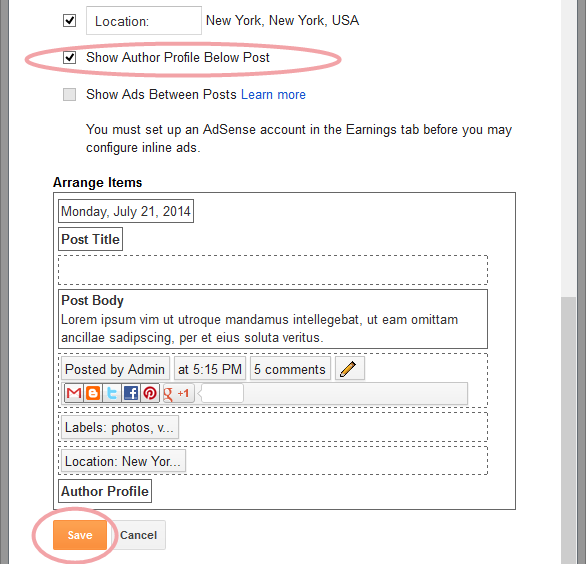
Changing colors and fonts in the CustomizeMe Template
Go to Template > click the "Customize" button. Here you can do lots of cool stuff, like change all the default fonts, text and background colors - basically, anything you want.Some of the customizations that you can make:
Add a Background image: Background > Upload Image > Browse and hit Done
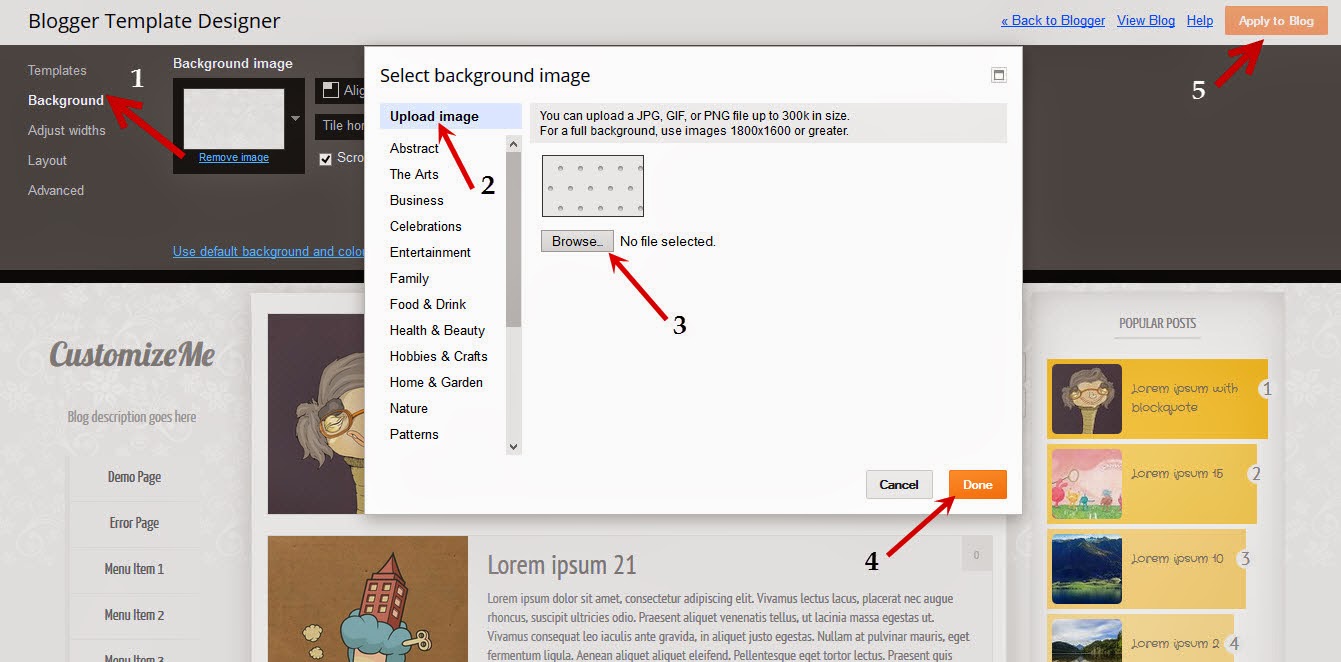
Change Fonts, Texts and Background Colors: go to Advanced > select the Element that you want to customize > select your favorite colors and fonts.

To remove a color, just type "transparent" inside the text box as you can see in the above screenshot (4).
Once you're satisfied with the result, hit the "Apply to blog" button and view your blog. That's it!
Have fun customizing it ;)
No comments:
Post a Comment